NOTICE
Risk of equipment damage: Make sure the build platform is clean and the material tray is in place and has material in it before starting a print. Failure to do so will result in failed builds and damage to the equipment.
To start a job:
-
From the home screen, select Job List.
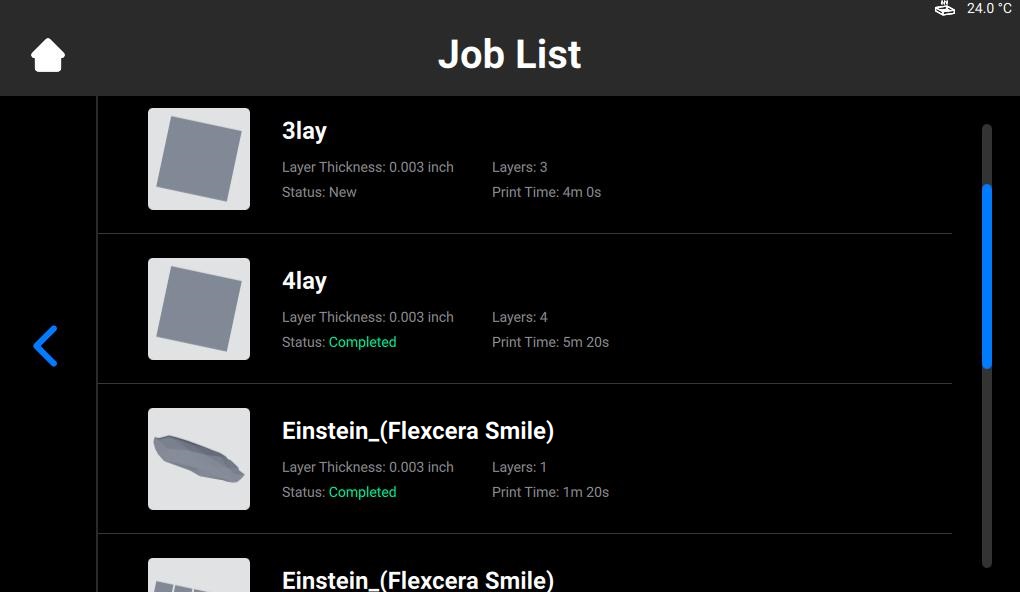
-
Select the job folder from the Job List.
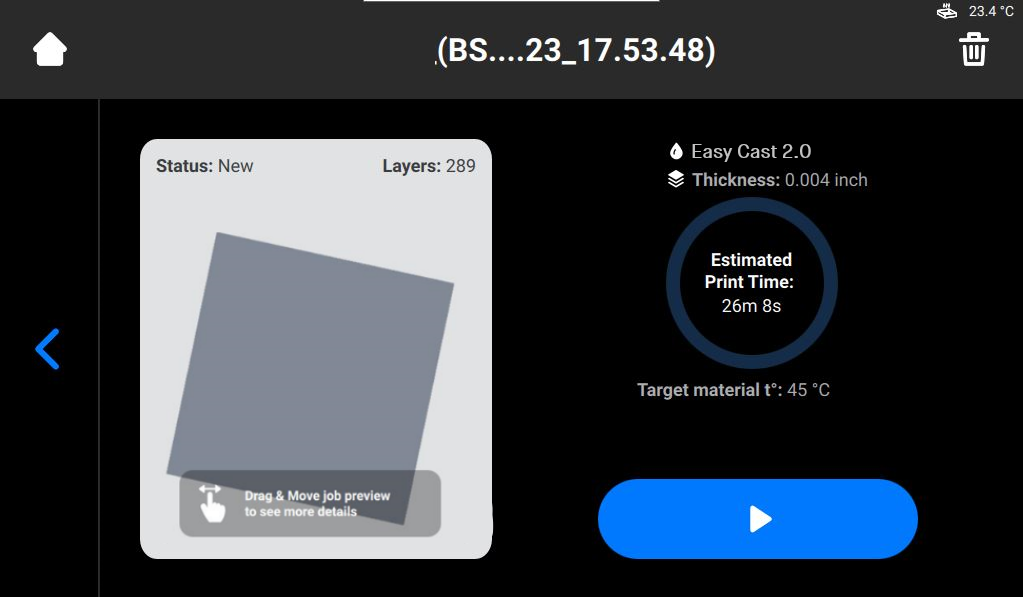
-
Select the Play button to start the job.
→ The system checks if the printer is ready to start a print.
→ The following window appears.
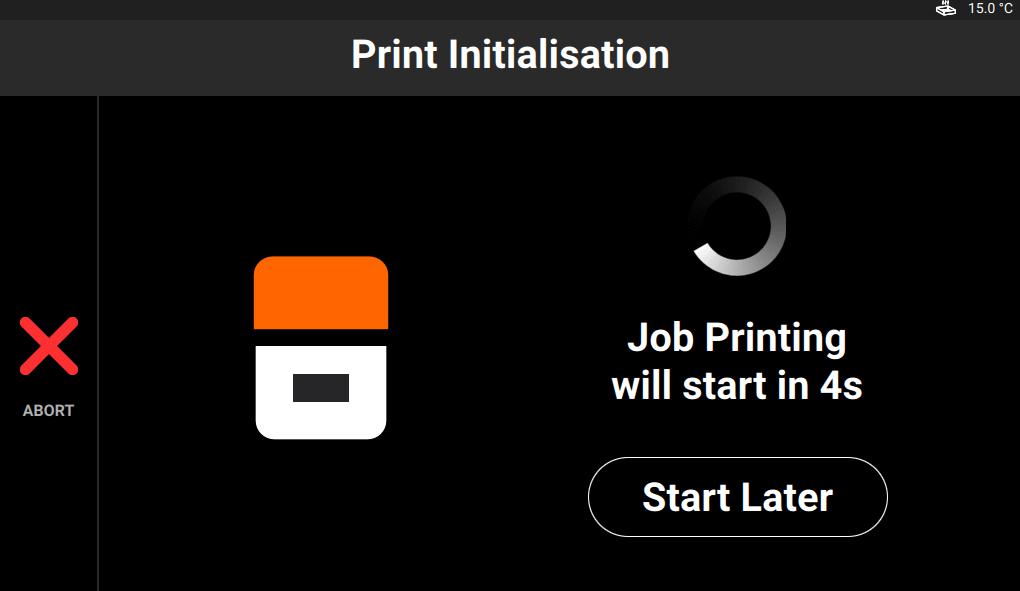
-
To start the job now, wait until the job starts. To delay your print job, select Start Later.
→ The following window appears.
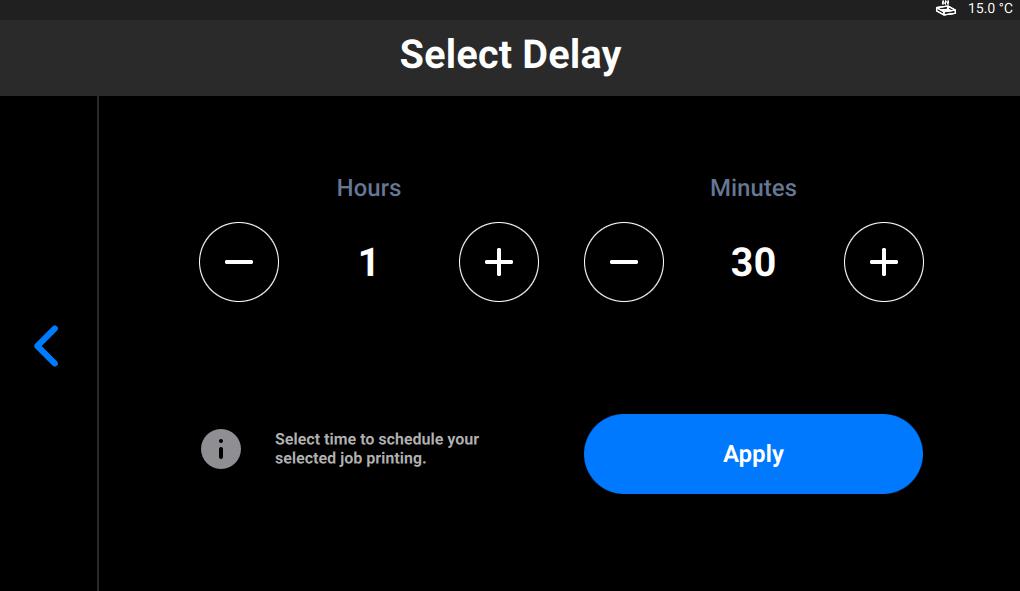
-
Set the required delay time using the plus and minus icons in the Hours and Minutes fields and select Apply.
→ The print initialization window appears.
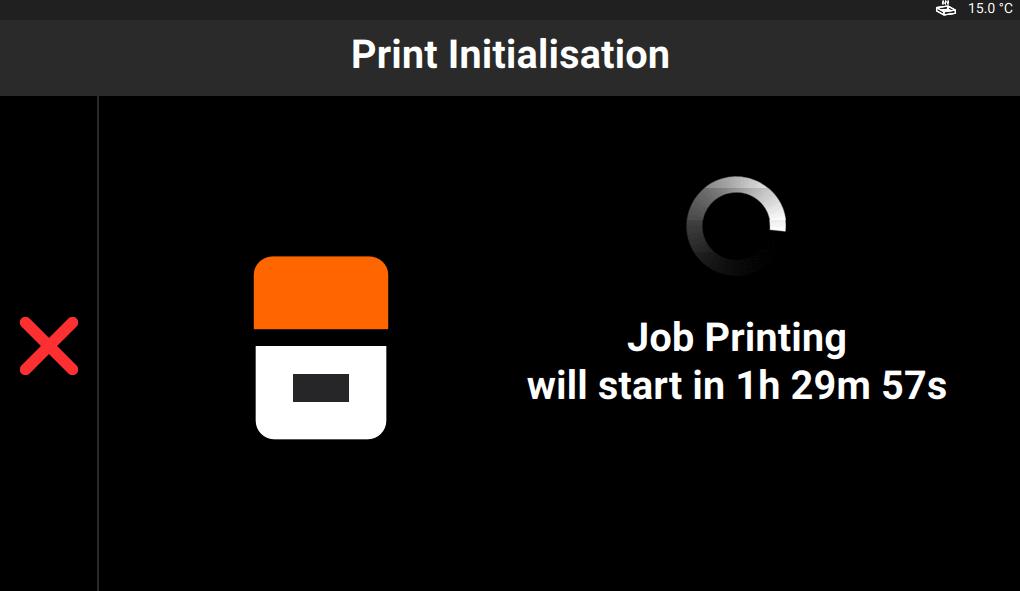
-
Wait until the job starts.
→ The build platform homes.
→ The job starts.