| Device |
| Einstein™: CS version 4.5 and higher |
| Einstein Pro XL™: CS version 4.5 and higher |
This procedure allows you to check the active mask on the printer. Five highlighted spots are exposed one by one, and an average is calculated from these spots. If the difference exceeds 5% of the target, the mask should be regenerated, see Generate Mask.
Tools needed:
-
USB Light Sensor
-
UV-light safety glasses
1. Navigate to Settings > Move & Calibration > Mask Generation.
→ The following warning appears.
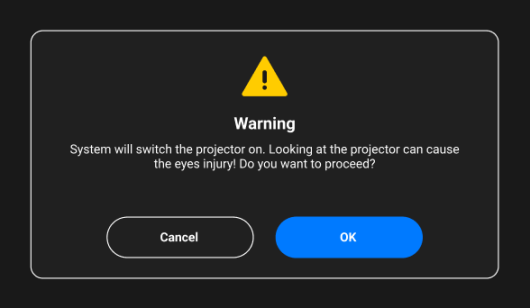
2. Put on the UV-light safety glasses and select OK.
3. Select Intensity Check.
4. Select Check to proceed.
→ The system will project five spots for measurement, starting with the first spot.
5. Position the Light Sensor in the center of the calibration spot.
6. Select Next to check the target energy value.
→ The system will project the spot and record the measured value in the corresponding cell.
7. Repeat the process for all five spots by selecting Next after each measurement.
→ Once all five spots are measured, the system will compare the average of the five measured values with the target value.
-
If the difference is within 5% of the target value, the system displays: "Current compensation mask is suitable to continue printing." Select OK.
-
If the difference exceeds 5%, the system prompts: "Compensation mask regeneration is required." Select Continue to start the mask generation process, see Generate Mask, or Cancel to return to the Intensity Check step.