| Device |
| Einstein™ |
| Einstein Pro XL™ |
A compensation mask is used to correct the possible unevenness of the projector power across the build envelope.
Required equipment:
- USB light sensor
- UV safety goggles
To generate the compensation mask:
1. Insert the empty and clean material tray into the material tray holder.
2. Select Settings > Move & Calibration > Mask Generation.
→ The following message appears.
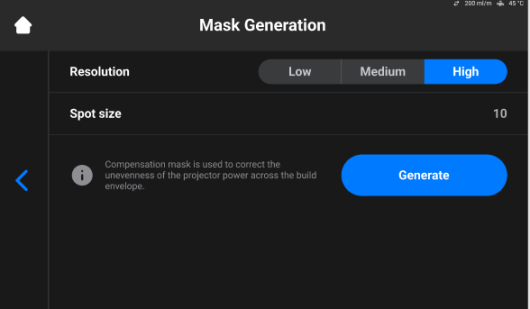
3. Select a resolution (Low, Medium, or High) in the Resolution field.
4. Select Generate.
→ The following screen appears.
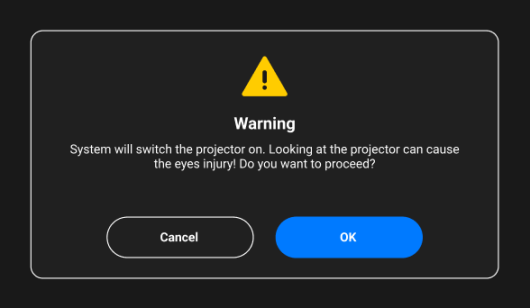
5. Make sure you have the UV safety goggles on and select OK to proceed.
→ The following screen appears.
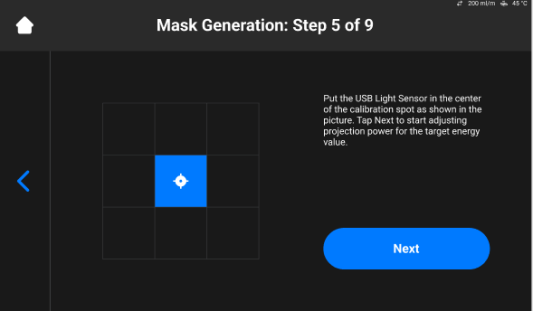
6. Place the USB light sensor in the center of the light spot that is projected and select Next to start the adjustment of projection power.

→ The Next button becomes the Pause button.
→ The projection power is being adjusted.
7. Repeat step 6 for each of the remaining boxes.
→ The following screen appears.
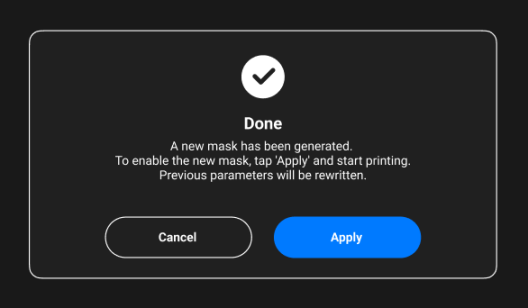
8. Select Apply on the confirmation screen to save the newly generated mask and proceed to work with the printer.
→ The newly generated mask has been saved.