| Device |
| Einstein™ |
| Einstein Pro XL™ |
Software Update
Select Settings > Printer Settings > Software Update on the printer screen to check the software version installed on the printer.
If the latest version of the software is installed on the printer, the ChangeLog button displays. Select it to view detailed information about the current version.
If a new version of the software is available, the Update button displays.
1. Select Update.
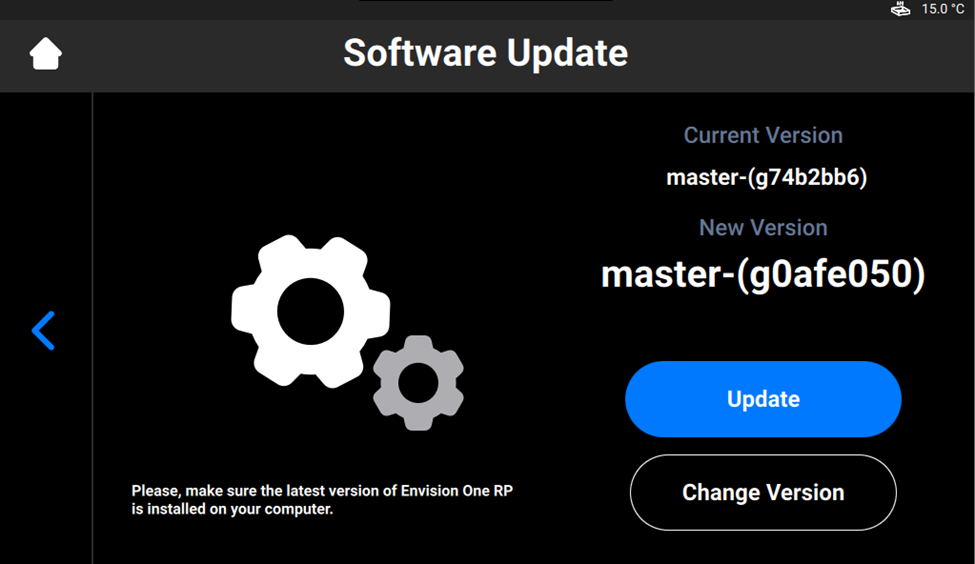
2. Select Start.
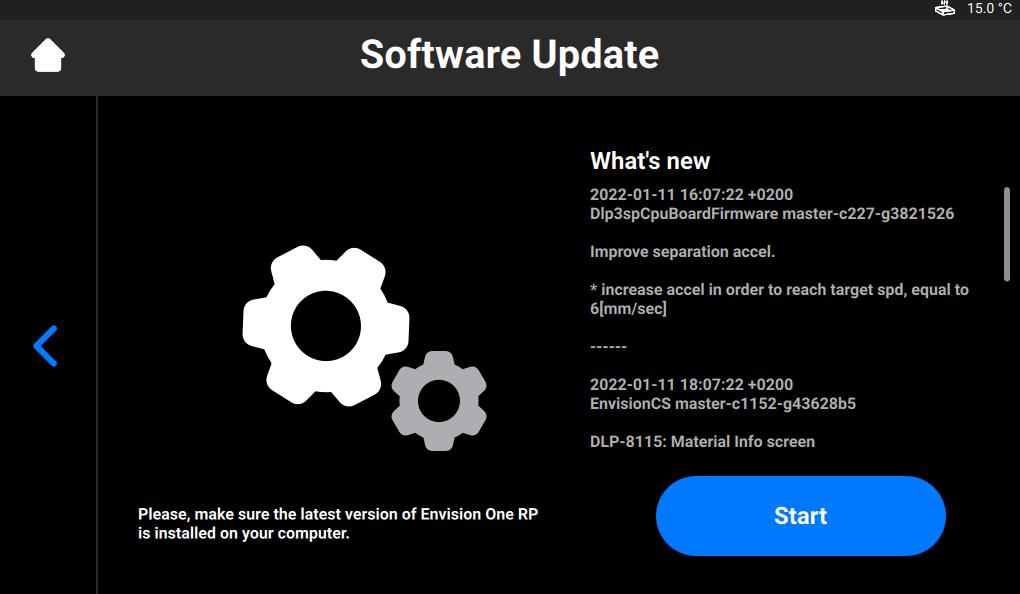
→ The update process starts.
→ The following screen appears.
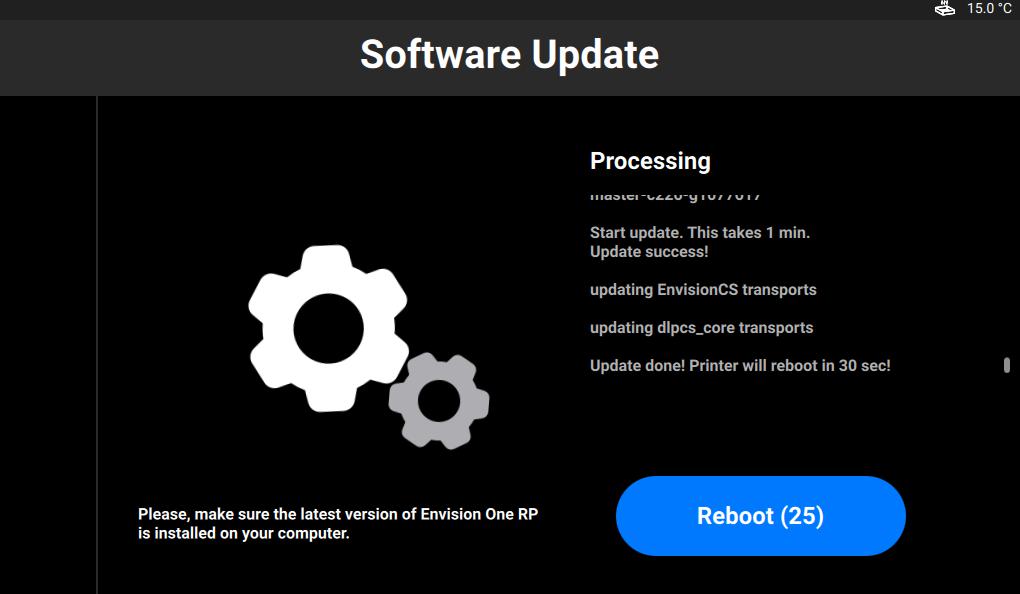
3. To apply changes, manually reboot the printer by selecting Reboot. Otherwise, it will auto-reboot in 30 seconds.
Custom Software Update
In some cases, you can order a custom version of the Control Software that contains special features or an early bug fix. To do this, please contact Customer Support.
Once that custom Control Software version is ready, you will receive an encrypted version number required to install the custom software update on the printer.
1. Navigate to Settings > Printer Settings > Software Update and select Change Version.
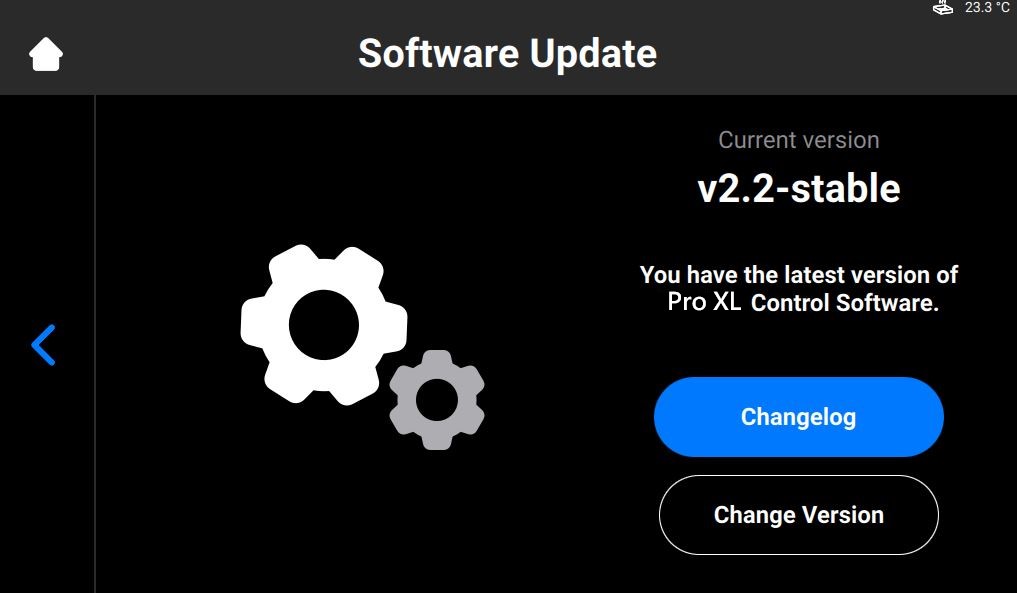
→ The following screen appears.
2. Select Add Version.
→ The following screen appears.
3. Type in the encrypted version number.
4. Select the needed version from the list and confirm with Apply.
→ The system saves the previously installed Control Software version.
→ The following screen appears.
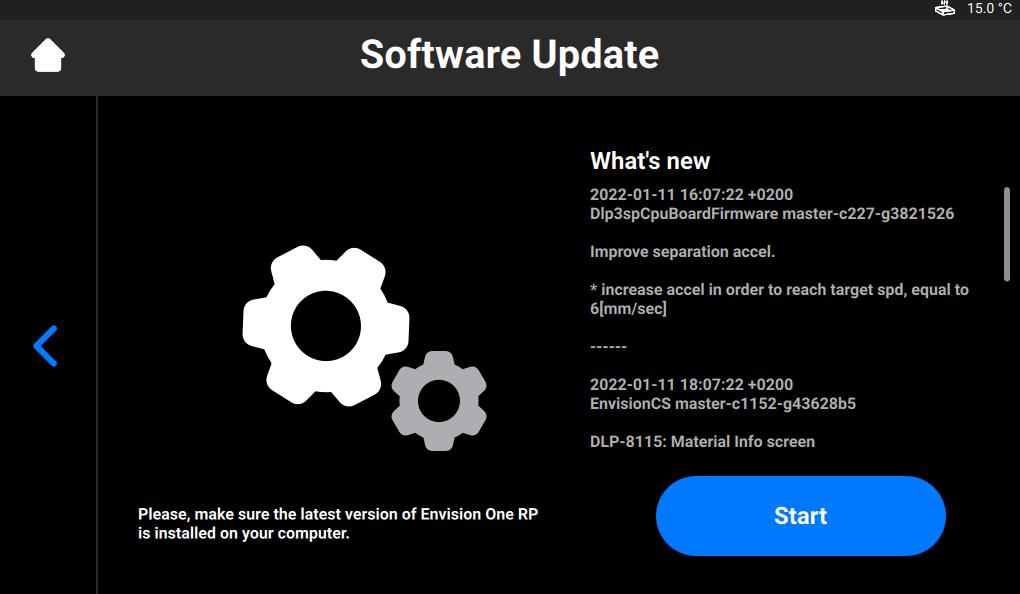
5. Select Start.
→ The Experience Improvement message appears asking if you allow the data collection to improve the experience with our products.

6. Select OK to allow data collection.
→ The process of printer updating starts.
→ After a successful printer update, the following screen appears.
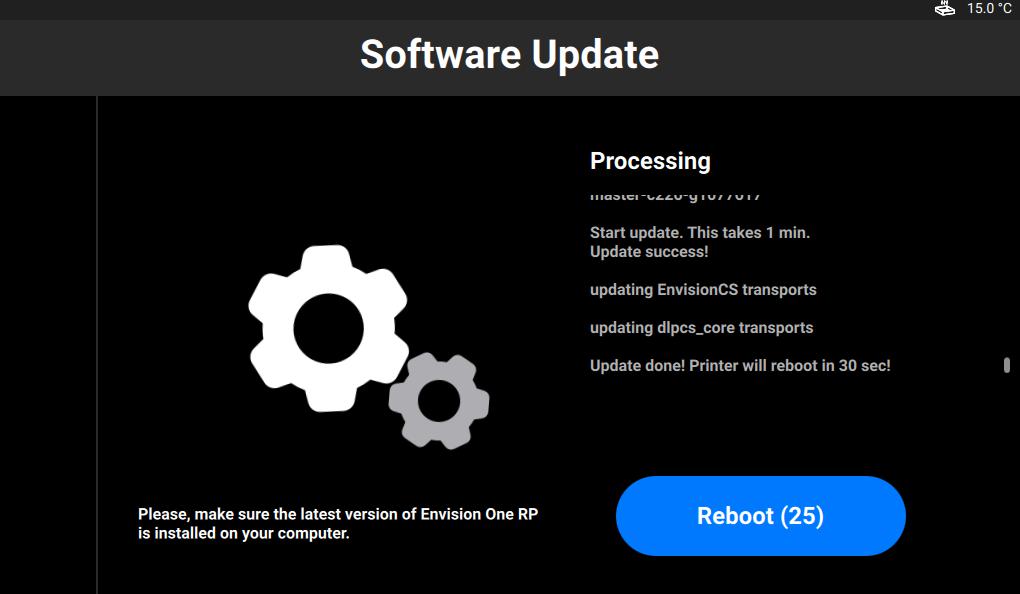
7. To apply changes, manually reboot the printer by selecting Reboot. Otherwise, it will auto-reboot in 30 seconds.