Printers
The Printers tab serves as a centralized hub for managing your printers. It allows you to seamlessly add new printers to the Live Cloud™ platform. For more information, see Add Printer to Live Cloud™.
By accessing the Printers tab, you can easily track the current status of each printer, whether it is online, offline, paused, idle, or in use. This information lets you quickly identify any issues or maintenance requirements for your printers.
Click the printer from the Printers list to view its statistics menu.
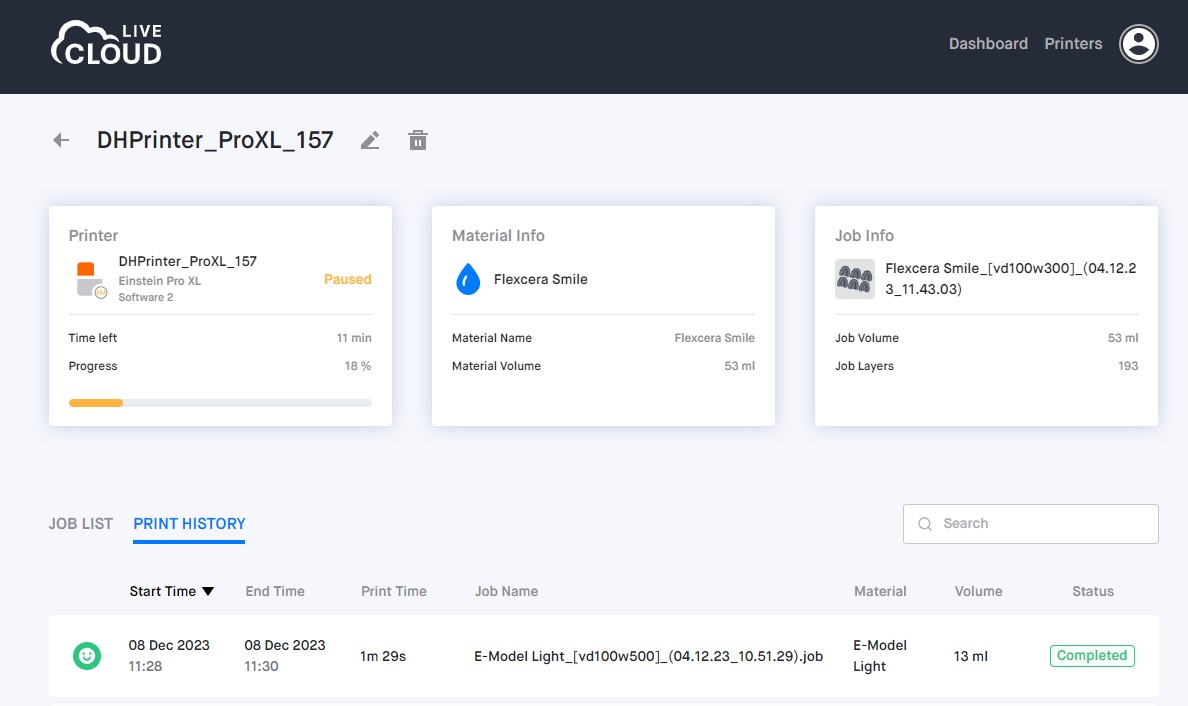
Dashboard
The Dashboard tab provides you with a complete summary of all the information related to your printed jobs. It contains important details such as the total number of printed jobs, their current status, the amount of material used, and a history of past prints, see Print History. Furthermore, the Dashboard tab allows you to track the progress of your printing jobs by providing real-time updates on any print jobs that are currently in progress. This makes it convenient for you to monitor and keep track of your printing jobs.
The Dashboard tab also includes a Calendar feature that offers advanced functionality for managing your print job history. With the Calendar, you can filter and organize your past print jobs, making it easier to locate specific records or track progress over a specific period. This can be particularly useful when you need to review past print jobs for reference or analysis.
User Menu
This menu allows you to check your account data, submit a support ticket, access the Knowledge Base, log out of Live Cloud™, and set up notifications to alert you about any issues or job status changes such as job completion, pausing, aborting, or errors during printing.
To set up notifications:
1. Select the User icon > Personal account > Notifications.
2. To receive notifications, toggle the switch located in front of each parameter to the ON position.
3. Press Save to confirm changes.