1. Click on the printer image in the top right corner.
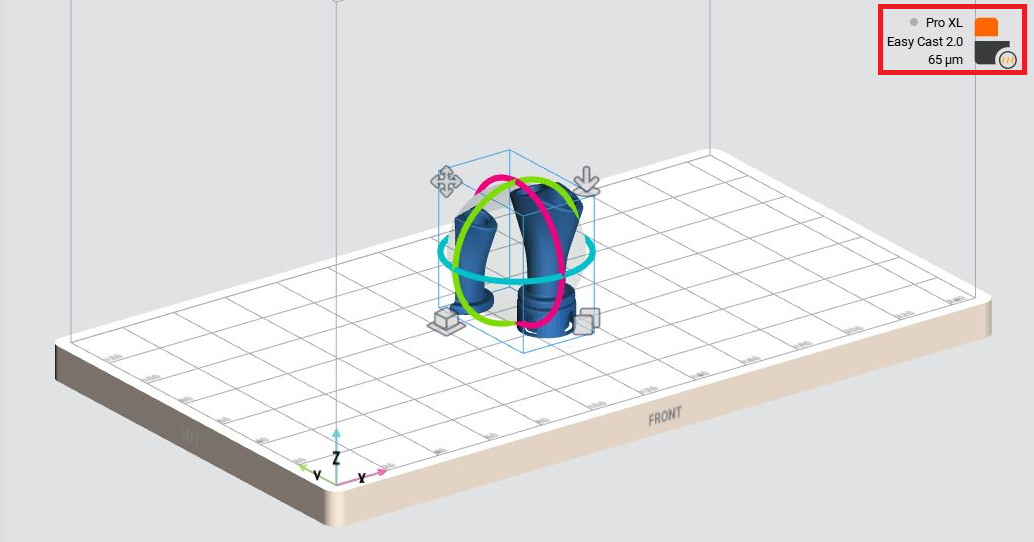
→ The Print menu opens.
2. Select Print Setup.
→ The following window appears:
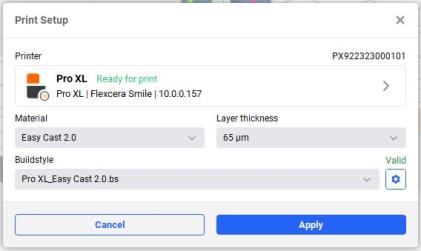
3. Press the Printer field.
→ The following window appears:
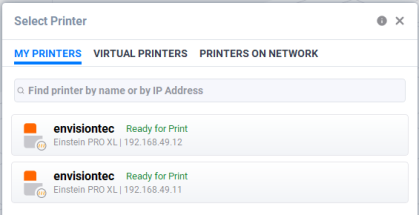
4. Select a printer to send your job to.
→The following window appears:
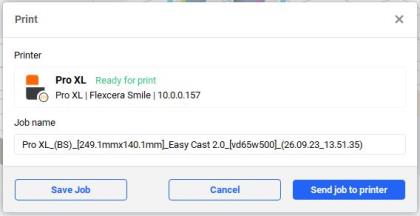
5. Select Send job to printer.